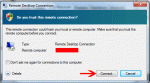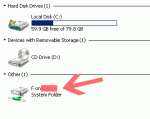Dewlance
Member
- Joined
- Dec 20, 2014
- Messages
- 92
- Points
- 8
If you want to access your local PC hard disk/pen drive/printer on your Windows VPS/RDP then follow this tutorial.
Here is example:
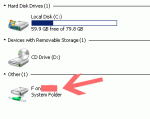
How can I access plug n play device/pen drive/hard disk or printer on Remote PC/VPS?
Step 1: Open Remote Desktop Application and click on the "Option" and it will show full menu.
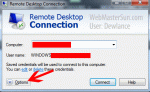
Step 2: Click on the "Local Resources" tab and then click on the "More.." option.
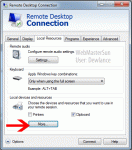
Step 3: Now click on the "+" button to expand "Drives" list and select your drive or "plug n play" option you want to access on your Windows VPS/RDP Server then click on the "Ok" button.
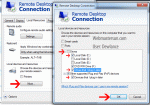
Step 4: Now click on the "connect" button, Accept warning and then you will be able to access your local PC disk on your Remote server. You can also use it for transferring file, Accessing CD/DVD or Pen Drive, Printer, etc.
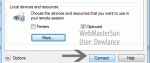
Warning: If you have a sensitive data on your PC then do not use this or use at your own risk because of It maybe possible that your server is infected or hacker can access your files. Many peoples use it only for printing, etc.
:bash:
Here is example:
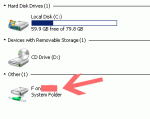
How can I access plug n play device/pen drive/hard disk or printer on Remote PC/VPS?
Step 1: Open Remote Desktop Application and click on the "Option" and it will show full menu.
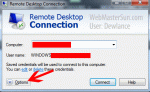
Step 2: Click on the "Local Resources" tab and then click on the "More.." option.
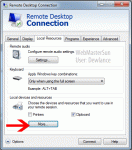
Step 3: Now click on the "+" button to expand "Drives" list and select your drive or "plug n play" option you want to access on your Windows VPS/RDP Server then click on the "Ok" button.
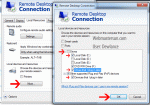
Step 4: Now click on the "connect" button, Accept warning and then you will be able to access your local PC disk on your Remote server. You can also use it for transferring file, Accessing CD/DVD or Pen Drive, Printer, etc.
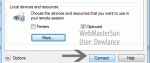
Warning: If you have a sensitive data on your PC then do not use this or use at your own risk because of It maybe possible that your server is infected or hacker can access your files. Many peoples use it only for printing, etc.
:bash: